How to automatically forward emails from one Gmail account to another Gmail account
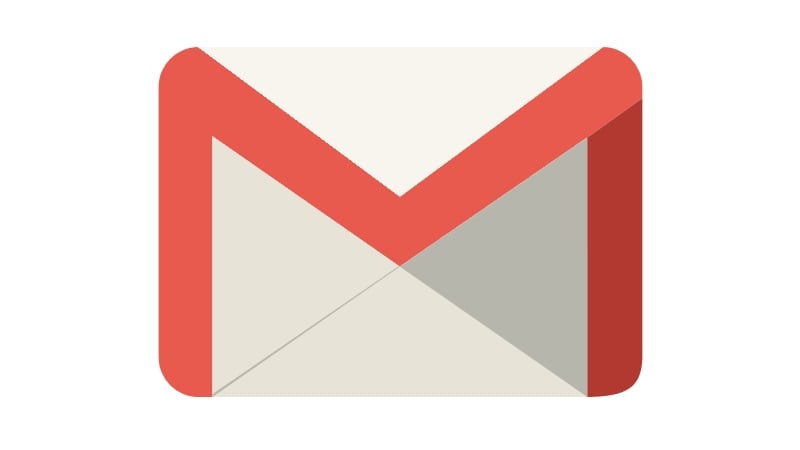
this is the way
1) First of all open your new Gmail ID.
2) After this click on the Settings button visible on the right side.
3) Here you will get Forwarding and POP/IMAP option.
4) After clicking on the forwarding option, you have to enter the forwarding address. Note that you have to enter your email ID on which you want to receive mails from the second ID.
5) After entering the email ID, click on Next button and then Proceed option.
6) After clicking on Proceed, you will receive an email for verification on the new Gmail ID. Gmail user has to click on verification mail.
7) After verification, now come back to the Gmail settings page and refresh the page once again.
8) After this you have to click on Forward copy of incoming email to. Click on Save Changes shown below.
After following all the steps mentioned above, emails from one account of your Gmail will automatically start forwarding to another Gmail account.