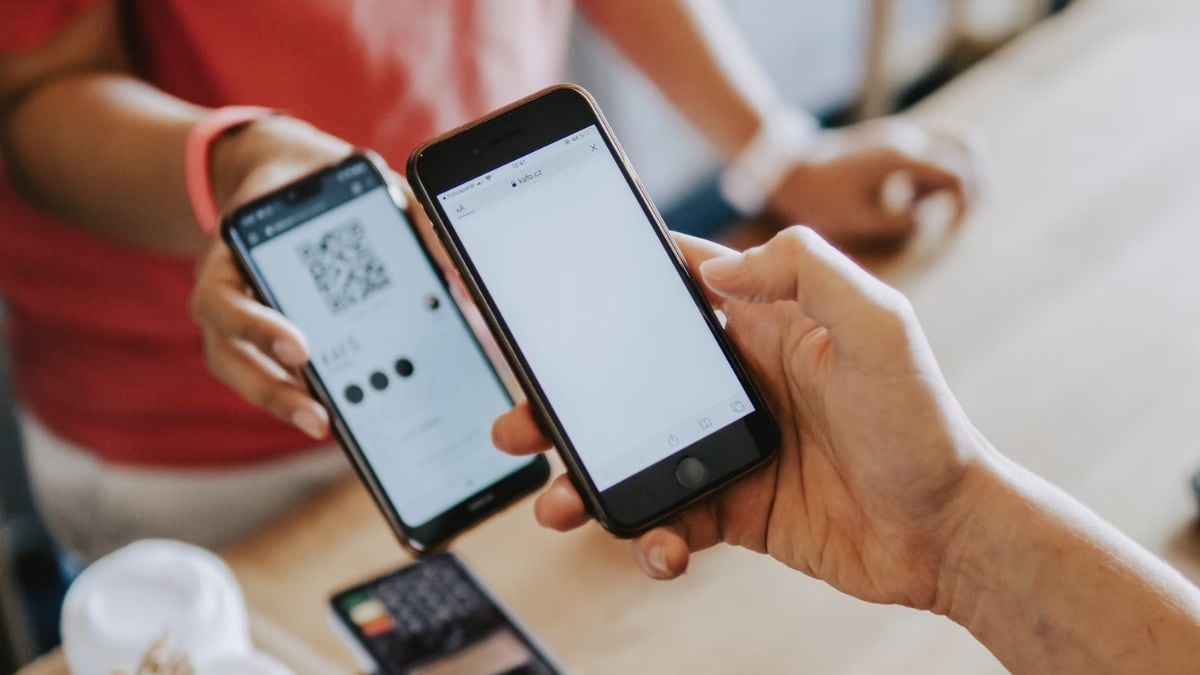Make the experience of using WhatsApp great with these 10 tips

If you think you know everything about WhatsApp, you might be a little wrong. Some tricks, tips and features of WhatsApp which you may not have used till now. Today we will tell WhatsApp users some useful tricks of this app. These tips will not only improve your user experience but will also make using WhatsApp easier.
1. Creating a Conversion Shortcut
Do you keep messaging two or three people continuously on WhatsApp? Maybe you spend most of your time talking to your close friends or family on WhatsApp. If so, then you can create a conversation shortcut on the home screen of your device and have a better chatting experience.
For this you have to go to the app and click on the chat tab. Now long press on the conversation shortcut you want to create and select ‘Add Chat Shortcut’ from the popup menu.
2. Library Images
The sharing feature of WhatsApp is a great tool but sometimes it can be annoying. Especially, if you are a member of a group, hundreds of pictures and messages keep coming every day or week. These photos get downloaded and take up your device’s memory. Apart from this, you may also have to feel embarrassed if a wrong picture suddenly appears in front of someone.
It’s very easy to prevent photos from going directly to the library. For this, first of all you have to go to Settings in the menu and click on Data Usage. Now on media auto-download, all the boxes in front of ‘When Using Mobile Data’, ‘When Connected on Wi-Fi’ and ‘When Roaming’ have to be unchecked.
3. Blind Carbon Copy
The blind carbon copy feature is mostly used in emails. With this feature, you can send the same message to many people simultaneously without the knowledge of the recipient of the message.
Very few people know that this feature can be used in WhatsApp also. This feature has been named Broadcast in WhatsApp. To use broadcast, you have to go to the menu and click on New Broadcast. After this, you will have to select the name of the person to whom you want to send the message. You will also be able to know who has read or seen the message sent by you. Apart from this, any user can also reply to you personally.
4. Mute group chats and notifications
Group chat notifications can be extremely annoying at times. If you are working then it is better if they are closed.
On an Android device, press the Menu button on the group chat page, then tab to Mute. Next set the time frame for how long you want the group to be in mute mode. You can also disable notifications by setting a time. This feature is also available on web browsers.
Go to the group chat page on iPhone, then tap the group subject to get to the group info screen. After this tap on Mute. Now decide for how long you want the notifications to be muted.
5. How to strengthen privacy
If you chat with your friends or family, there is no worry about privacy. But what if your mobile number has been added to a big group for a conference or event? Of course, you don’t want everyone to see your face and be attentive while you are typing.
The solution to all this is to edit your last seen status, profile photo, status and read receipt.
To do this you have to go to the menu and tap on Account in Settings. After going to the account, you will have to make some important changes. You can choose Everybody, Your Contact, or Nobody options for your profile photo and status. Apart from this, read receipt can also be turned on or off.
6. Background
Ever since the launch of WhatsApp in 2010, have you been seeing the cartoon doodle background in WhatsApp? Do you know that this boring background of WhatsApp can be made fun by changing it?
Yes, you can change the background with your favorite photo. For this you will have to go to the menu and go to settings. You can change the background by tapping on the chat and clicking on the wallpaper. By clicking on the wallpaper, you will get many options like Library, Remove Wallpaper.
7. Search
Do you also go through messages to find the required mobile number or address or message in a conversation? With this special built-in feature of WhatsApp, you can save a lot of your time.
Go to the menu, tap on Search and type the word or phrase related to which message you are searching. The task has become so easy!
8. Changing profile photo and status message from desktop
This new feature can be accessed by clicking on the icon on the left side corner of WhatsApp Web. You can change your profile photo to one taken with your laptop’s camera or webcam. Profile photo can also be changed by taking a new photo from the drive. This feature also works in groups of which you are the administrator.
9. Migrate to new number
If you’ve changed your SIM card, you have a way to migrate your account information, groups, and settings. Keep in mind that by doing this your old number will be deleted. Also make sure that your new SIM is active and SMS and calls are coming on it.
Android
Menu > Settings > Account > Change number. After this, write the old phone number in the first box and the new number in the second box.
iPhone
Settings > Account > Change Number. After this, write the old phone number in the first box and the new number in the second box.
10. Send voice messages instead of written messages
This cannot be called a tip, but if you are short of time then you can send voice message instead of typing the message. Or you can use Google’s speech to text engine to get what you said in text format. iPhone users can activate the iOS dictation feature by pressing the small mic button.