Forgot your unlock pattern? Unlock your Android handset like this
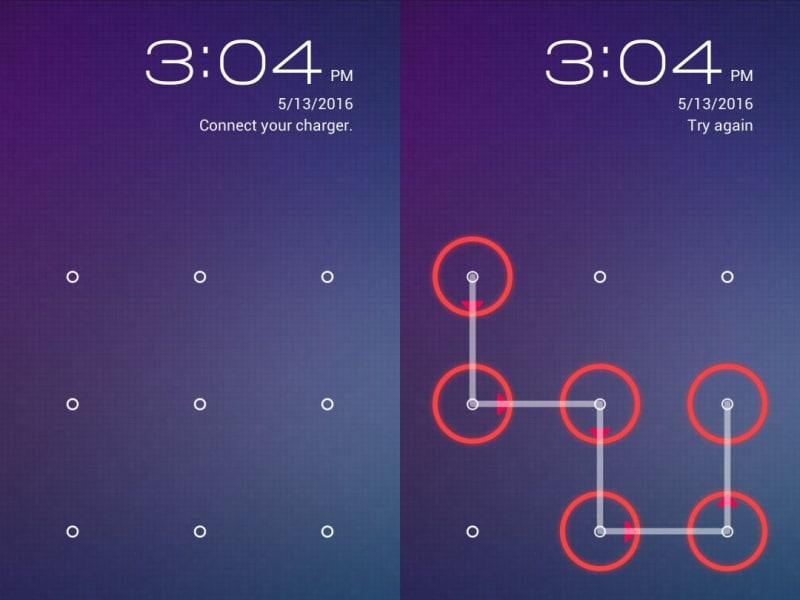
Apart from this, there is also a fear of the phone being stolen. Who knows, if your phone gets stolen, some wrong person may access your mail, photos or other sensitive data.
Sometimes it also happens that you forgot the unlock pattern or password. Or someone changed the unlock pattern in the name of joking with you. What will you do in such a situation?
The easiest way to fix this problem is through Android Device Manager. For this, it is necessary that it is installed on your Android device, that too before the phone is locked.
Unlock through Android Device Manager
1. We have already told you that this method will work only on those Android devices in which Android Device Manager is active. It is worth noting that when you setup your Android handset through your Gmail account, this feature gets activated automatically. By the way, you can activate it by going to the security option in Google Settings on your mobile.
2. Now go to google.com/android/devicemanager webpage in the internet browser of computer or any mobile phone.
3. After this, login with the same Google ID which you used to setup your Android phone.
4. After this, in the interface of ADM, select the device whose unlock pattern you want to remove.
5. After this select ‘Lock’.
6. Now a popup window will open. Enter a temporary password here. Providing a recovery message and phone number is optional. After this click on ‘Lock’ again.
7. If the process is successful, you will see a message written in the box below the ring, lock, and erase buttons.
8. You will now be able to see a password field on your phone. In this, use the temporary password created some time ago. By doing this you will be successful in unlocking your phone.
9. Before using the phone again without any worries, once again go to the lock screen settings inside the phone’s settings and disable the temporary password.
(It is worth noting that we used the above method on Motorola Moto
If the same happens with you then there is no other option left except to factory reset the phone.
Erase your device completely
You can completely erase your device’s data with the help of Android Device Manager. After deleting the data, you can setup your device again with your Google Account. Apart from this, you can also create a new screen lock. You will be able to do this only if you have activated Android Device Manager in your device.
Keep in mind that using this method will cause all data to disappear, such as apps, photos, and music. The data stored in your Google account will be restored, but the apps and their related data will disappear completely. In such a situation, we would suggest you to backup your data. These suggestions will be useful to you in this regard.
1. Open google.com/android/devicemanager page in browser.
2. Sign in with the Google Account you used to set up your Android device.
3. If there is more than one device connected to your ID, select the correct device.
4. After this choose erase. By doing this, all the data will be deleted from your phone.
5. After doing this, you can once again setup your mobile through Google account. And this time choose a slightly easier pattern lock.
Suppose Android Device Manager is not activated in your handset, then the only option left for you is to do a hard reset.
You can use “Recovery Mode” to completely format your device.
(Please note that if your device does not respond during this process, you can restart your phone by pressing the Power button for a few seconds.)
1. If your device is on then switch it off.
2. Press and hold the Volume Down button. During this, press the power button until the phone switches on. After this you will see the word “Start” with an arrow pointing at it.
3. You can go to the next option by using the Volume Down button. After this reach “Recovery mode”.
4. Press the Power button to start Recovery Mode. After this you will see the Android robot. In this image you will see a red exclamation mark. (You may also see “No command”.)
5. Press and hold the power button. While holding down the Power button, press the Volume Up button once. After this, remove your fingers from the power button.
6. Next press Volume Down until you reach the option “Wipe data/factory reset”. After this press the power button.
7. Then press the Volume Down button until you reach the option “Yes” (or “Yes – delete all user data”). Now select this option by pressing the Power button.
8. Once the reset is complete press the Power button and select “Reboot system now”.
Now your phone is completely formatted. Now you can restore the data.
(Users using Nexus devices, keep in mind that before resetting you will have to provide your Google ID and password. Google has done this to ensure that no other person can reset the phone.)
Users using Android 4.4 or older can also remove the unlock pattern of their phone through Google ID and password.
1. Many times, after entering the wrong password on your phone, you will get the option of Forgot Pattern. Tap on it.
2. When asked, enter the username and password of your Google Account that you used to log in to the device.
3. After this reset the screen lock of your handset.
Do you know any other way to unlock the phone if you forget the unlock pattern? Let us know via the comment box below.