How to turn off read receipts in Facebook Messenger, Apple iMessage and WhatsApp
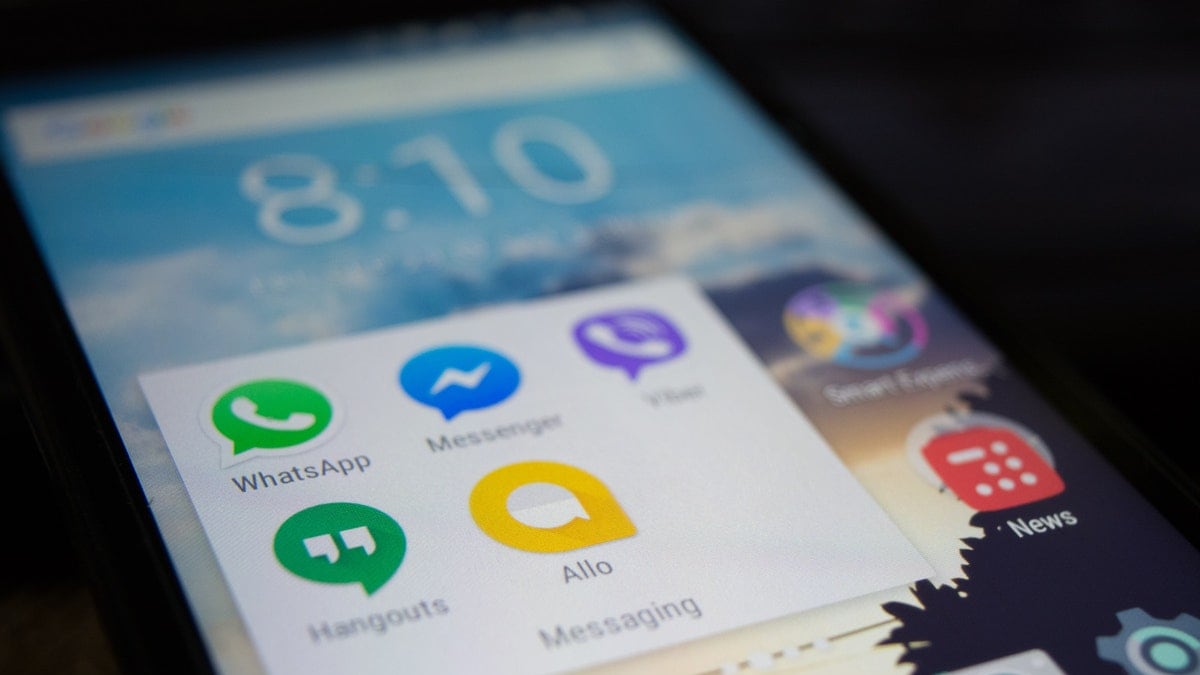
How to turn off read receipts in WhatsApp
To turn off read receipts on WhatsApp, follow the steps below.
First open your WhatsApp app, then click on the three dots in the top right corner. Click here Settings Click on.
in Settings Account by going into Privacy Click on.
Here you will see the option of Read Receipt. From here you can turn off the blue tick for individual chats. Note that there is no option to turn off read receipts for group chats.
How to turn off read receipts in iMessage
Turning off read receipts in iMessage requires a few additional steps from WhatsApp.
First of all click on iMessage app in your iOS device.
Settings Go into and Messages Click on.
here at Send Read Receipts You see an option of . Here you get the option to turn it off.
If you want to disable read receipts for a particular chat, go to that user’s chat and click on the user’s profile photo.
Select the Info icon here and you can turn it off through the Send Read Receipt option.
How to turn off read receipts on Facebook Messenger
There is no option to disable read receipts in Facebook Messenger. But there is an option in the settings which can be disabled. Active On It is called. Through this, whenever you come online, your online status is visible here. After disabling it, the online status stops appearing as active. After turning it off, the time of your last login or active status is also not visible to other users.
For this you follow these steps-
Go to the Messenger app and click on the profile icon. Now go to Active ‘On’ and set it to ‘Off’ from here. However, there is one more process that can be done here so that you can read the message without the sender knowing.
Whenever you receive a message on Facebook Messenger, turn on Airplane Mode from your phone’s settings. This will turn off the internet connection and other network connections.
Now open the messenger and read the message. After reading the message, close the app and swipe out the app from the app drawer.
Now turn off the Airplane mode of your device. This way the sender will not know whether you read their message or not. Unless you open the messenger app again.
